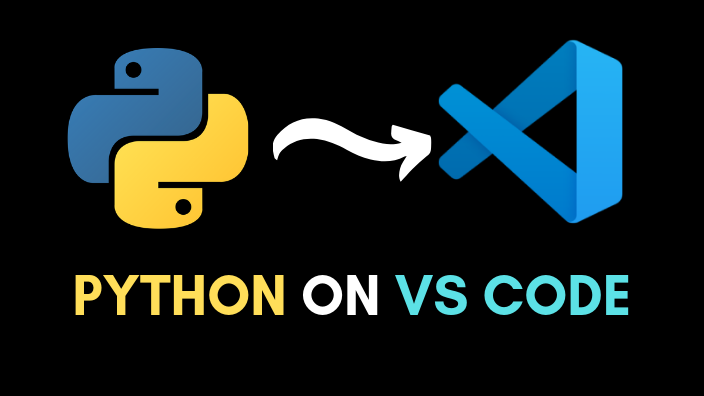Python is one of the most popular programming languages today. And VS Code is a code editor that most of the developers love. So, let’s see how to set up Python on VS Code.
If you are into video tutorials, I have a YouTube video explaining everything in this article.
This will be a short step by step tutorial. So, let’s get started.
Steps To Follow
- Go to the official website of Python.
- Download for the Operating System you are on.
- Run the installer. Remember to check Add Python to Path option.
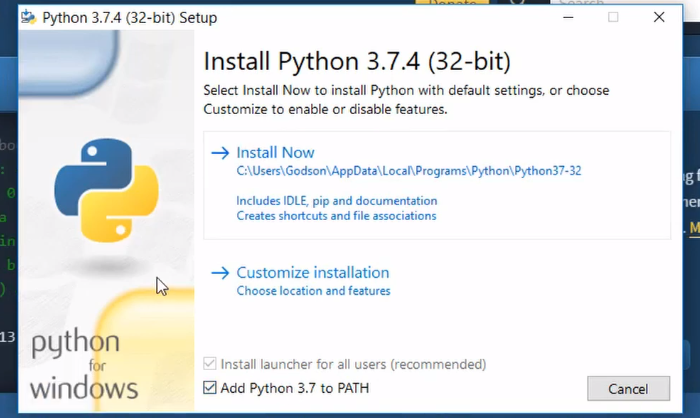
- Download and install VS Code from their official website.
- Install the plugins: Python & Code Runner.
And that’s it. You have installed Python and even installed the necessary plugins for VS Code.
Now the last thing you need to do is to check whether a Python file is running correctly.
So, just go ahead and create a new file in VS Code and name it anything.py (remember you can have any name for the file but the file extension should be py).
Type some Python code in there. Here is an example of the popular Hello World program in Python.
print("Hello World!")
Now, to run the file, all you need to do is to right-click on the code and click on Run Code.

If everything goes well, you will have the output, i.e., Hello World, displayed on the Output Screen.
Alright, that is it guys, you have just installed and set up Python for VS Code. I hope this short article was helpful to you. Please share this post with someone who is getting started with Python.
Happy Coding!